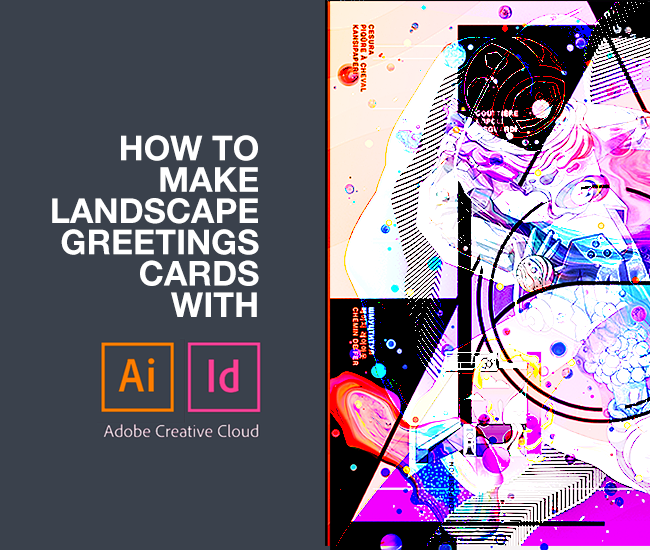[cs_content][cs_section parallax=”false” separator_top_type=”none” separator_top_height=”50px” separator_top_inset=”0px” separator_top_angle_point=”50″ separator_bottom_type=”none” separator_bottom_height=”50px” separator_bottom_inset=”0px” separator_bottom_angle_point=”50″ style=”margin: 0px;padding: 45px 0px 0px;”][cs_row inner_container=”true” marginless_columns=”false” style=”margin: 0px auto;padding: 0px;”][cs_column fade=”false” fade_animation=”in” fade_animation_offset=”45px” fade_duration=”750″ type=”1/1″ style=”padding: 0px;”][cs_text]Last year, £1.75 billion was spent on greeting cards in the UK alone. That is the highest amount spent in any year, showing the greeting card industry is booming. From celebrating occasions to congratulations and giving thanks, the average Brit sends 33 cards per year. And a custom greeting card can make any special occasion, extra special.
This tutorial walks you through the design process for landscape Greeting Cards using Adobe Illustrator and InDesign, so you can create print ready PDFs for you or your client’s very own personalised greeting cards.
[/cs_text][/cs_column][/cs_row][/cs_section][cs_section parallax=”false” separator_top_type=”none” separator_top_height=”50px” separator_top_inset=”0px” separator_top_angle_point=”50″ separator_bottom_type=”none” separator_bottom_height=”50px” separator_bottom_inset=”0px” separator_bottom_angle_point=”50″ style=”margin: 0px;padding: 45px 0px;”][cs_row inner_container=”true” marginless_columns=”false” style=”margin: 0px auto;padding: 0px;”][cs_column fade=”false” fade_animation=”in” fade_animation_offset=”45px” fade_duration=”750″ type=”1/1″ style=”padding: 0px;”][cs_text]1. First download the artwork template choosing your preferred format, card size and orientation. The document requirements have been correctly set up for you, and you can see instructions on where to place your design.[/cs_text][x_image type=”none” src=”http://18.133.30.59/wp-content/uploads/2017/12/1-Choose-a-Template.png” alt=”Template” link=”false” href=”#” title=”” target=”” info=”none” info_place=”top” info_trigger=”hover” info_content=””][/cs_column][/cs_row][cs_row inner_container=”true” marginless_columns=”false” style=”margin: 0px auto;padding: 45px 0px 0px;”][cs_column fade=”false” fade_animation=”in” fade_animation_offset=”45px” fade_duration=”750″ type=”1/1″ style=”padding: 0px;”][cs_text]2. Place the front cover on the correct section, on this template that’s the bottom left. Above that is the back cover where you can place any copyright information or contact details. Ensure the back cover is rotated 180°. Delete the template to leave just your design on the artboard.
[/cs_text][x_image type=”none” src=”http://18.133.30.59/wp-content/uploads/2017/12/2-Place-front-cover.png” alt=”Front Cover” link=”false” href=”#” title=”” target=”” info=”none” info_place=”top” info_trigger=”hover” info_content=””][/cs_column][/cs_row][cs_row inner_container=”true” marginless_columns=”false” style=”margin: 0px auto;padding: 45px 0px 0px;”][cs_column fade=”false” fade_animation=”in” fade_animation_offset=”45px” fade_duration=”750″ type=”1/1″ style=”padding: 0px;”][cs_text]3. Next place your message on the top right section.[/cs_text][x_image type=”none” src=”http://18.133.30.59/wp-content/uploads/2017/12/3-place-message.png” alt=”Messaging” link=”false” href=”#” title=”” target=”” info=”none” info_place=”top” info_trigger=”hover” info_content=””][/cs_column][/cs_row][cs_row inner_container=”true” marginless_columns=”false” style=”margin: 0px auto;padding: 45px 0px 0px;”][cs_column fade=”false” fade_animation=”in” fade_animation_offset=”45px” fade_duration=”750″ type=”1/1″ style=”padding: 0px;”][cs_text]4. Rotate 180°, and delete the template.[/cs_text][x_image type=”none” src=”http://18.133.30.59/wp-content/uploads/2017/12/4-rotate-back-cover.png” alt=”Deleting” link=”false” href=”#” title=”” target=”” info=”none” info_place=”top” info_trigger=”hover” info_content=””][/cs_column][/cs_row][cs_row inner_container=”true” marginless_columns=”false” style=”margin: 0px auto;padding: 45px 0px 0px;”][cs_column fade=”false” fade_animation=”in” fade_animation_offset=”45px” fade_duration=”750″ type=”1/1″ style=”padding: 0px;”][cs_text]5. Your completed artwork should look like this.[/cs_text][x_image type=”none” src=”http://18.133.30.59/wp-content/uploads/2017/12/5-finished-design.png” alt=”Finalise” link=”false” href=”#” title=”” target=”” info=”none” info_place=”top” info_trigger=”hover” info_content=””][/cs_column][/cs_row][cs_row inner_container=”true” marginless_columns=”false” style=”margin: 0px auto;padding: 45px 0px 0px;”][cs_column fade=”false” fade_animation=”in” fade_animation_offset=”45px” fade_duration=”750″ type=”1/1″ style=”padding: 0px;”][cs_text]6. If you’re using InDesign, this is how your artwork is set up.[/cs_text][/cs_column][/cs_row][cs_row inner_container=”true” marginless_columns=”false” style=”margin: 0px auto;padding: 0px;”][cs_column fade=”false” fade_animation=”in” fade_animation_offset=”45px” fade_duration=”750″ type=”1/2″ style=”padding: 0px;”][x_image type=”none” src=”http://18.133.30.59/wp-content/uploads/2017/12/6-InDesign-1.png” alt=”Design 1″ link=”false” href=”#” title=”” target=”” info=”none” info_place=”top” info_trigger=”hover” info_content=””][/cs_column][cs_column fade=”false” fade_animation=”in” fade_animation_offset=”45px” fade_duration=”750″ type=”1/2″ style=”padding: 0px;”][x_image type=”none” src=”http://18.133.30.59/wp-content/uploads/2017/12/6-InDesign-2.png” alt=”Design 2″ link=”false” href=”#” title=”” target=”” info=”none” info_place=”top” info_trigger=”hover” info_content=””][/cs_column][/cs_row][cs_row inner_container=”true” marginless_columns=”false” style=”margin: 0px auto;padding: 45px 0px 0px;”][cs_column fade=”false” fade_animation=”in” fade_animation_offset=”45px” fade_duration=”750″ type=”1/1″ style=”padding: 0px;”][cs_text]7. Ensure your fonts are outlined and the template settings have not been adjusted. Save as Adobe PDF in Illustrator, or export as PDF in InDesign. Choose high quality print, and ensure the compression is automatic so images stay in their high-resolution format. Add trim marks and registration marks. Check document bleed, and save.
[/cs_text][x_image type=”none” src=”http://18.133.30.59/wp-content/uploads/2017/12/7-save-settings.png” alt=”Saving” link=”false” href=”#” title=”” target=”” info=”none” info_place=”top” info_trigger=”hover” info_content=””][/cs_column][/cs_row][cs_row inner_container=”true” marginless_columns=”false” style=”margin: 0px auto;padding: 45px 0px 0px;”][cs_column fade=”false” fade_animation=”in” fade_animation_offset=”45px” fade_duration=”750″ type=”1/1″ style=”padding: 0px;”][cs_text]8. You now have a print ready PDF file, suitable for sending for printing!
Job done!
[/cs_text][/cs_column][/cs_row][/cs_section][cs_section parallax=”false” separator_top_type=”none” separator_top_height=”50px” separator_top_inset=”0px” separator_top_angle_point=”50″ separator_bottom_type=”none” separator_bottom_height=”50px” separator_bottom_inset=”0px” separator_bottom_angle_point=”50″ style=”margin: 0px;padding: 45px 0px;”][cs_row inner_container=”true” marginless_columns=”false” style=”margin: 0px auto;padding: 0px;”][cs_column fade=”false” fade_animation=”in” fade_animation_offset=”45px” fade_duration=”750″ type=”1/1″ style=”padding: 0px;”][cs_text]If you still have questions about setting up your artwork, then get in touch! We’re always happy to help. Or if have your artwork ready, browse our greeting card products below.[/cs_text][x_creative_cta padding=”25px 25px 25px 25px” text=”Order Greeting Cards” font_size=”36px” icon=”shopping-cart” icon_size=”48px” animation=”slide-right” link=”https://www.tradeprint.co.uk/cards-printing/greeting-cards” target=”blank” color=”” bg_color=”hsl(21, 96%, 50%)” bg_color_hover=”hsl(21, 96%, 50%)”][/cs_column][/cs_row][cs_row inner_container=”true” marginless_columns=”false” style=”margin: 0px auto;padding: 45px 0px 0px;”][cs_column fade=”false” fade_animation=”in” fade_animation_offset=”45px” fade_duration=”750″ type=”1/1″ style=”padding: 0px;”][cs_text]References:
http://www.greetingcardassociation.org.uk/resources/for-publishers/the-market/facts-and-figures[/cs_text][/cs_column][/cs_row][/cs_section][/cs_content]